在 .NET 中使用 WPF 进行页面切换,通常有以下几种常见方法:
- 使用 Frame 控件
在 WPF 中,Frame 控件可以用来在不同的页面之间进行导航。你可以在 XAML 中定义一个 Frame 控件,然后在代码后台切换不同的页面。
XAML
<Window x:Class="YourNamespace.MainWindow"
xmlns="http://schemas.microsoft.com/winfx/2006/xaml/presentation"
xmlns:x="http://schemas.microsoft.com/winfx/2006/xaml"
Title="MainWindow" Height="450" Width="800">
<Grid>
<Frame x:Name="MainFrame" NavigationUIVisibility="Hidden"/>
</Grid>
</Window>C#
public MainWindow()
{
InitializeComponent();
NavigateToPage("Page1");
}
private void NavigateToPage(string pageName)
{
MainFrame.Navigate(new Uri($"pack://application:,,,/Views/{pageName}.xaml", UriKind.Absolute));
}- 使用 NavigationService 类
你可以创建一个 NavigationService 类来管理页面的导航。这种方法提供了更多的灵活性和控制。
NavigationService.cs
public class NavigationService
{
private Frame _frame;
public NavigationService(Frame frame)
{
_frame = frame;
}
public void Navigate(string pageName)
{
_frame.Navigate(new Uri($"pack://application:,,,/Views/{pageName}.xaml", UriKind.Absolute));
}
}MainWindow.xaml.cs
public MainWindow()
{
InitializeComponent();
NavigationService navigationService = new NavigationService(MainFrame);
navigationService.Navigate("Page1");
}- 使用 UserControl 控件和 ContentControl 动态切换内容
如果你想要更灵活地切换页面内容,你可以使用 ContentControl 和不同的 UserControl 控件。这种方式不需要使用 Frame。
XAML
<Window x:Class="YourNamespace.MainWindow"
xmlns="http://schemas.microsoft.com/winfx/2006/xaml/presentation"
xmlns:x="http://schemas.microsoft.com/winfx/2006/xaml"
Title="MainWindow" Height="450" Width="800">
<Grid>
<ContentControl x:Name="MainContent"/>
</Grid>
</Window>C#
public MainWindow()
{
InitializeComponent();
NavigateToPage(new UserControl1());
}
private void NavigateToPage(UserControl UserControl)
{
MainContent.Content = UserControl;
}总结:选择适合你的方法:
如果你的应用需要类似浏览器的前进、后退功能,使用 Frame。
如果需要更灵活的页面切换逻辑和内容管理,使用 ContentControl 和 UserControl。
如果需要更高级的导航管理和事件处理,使用自定义的 NavigationService 类。

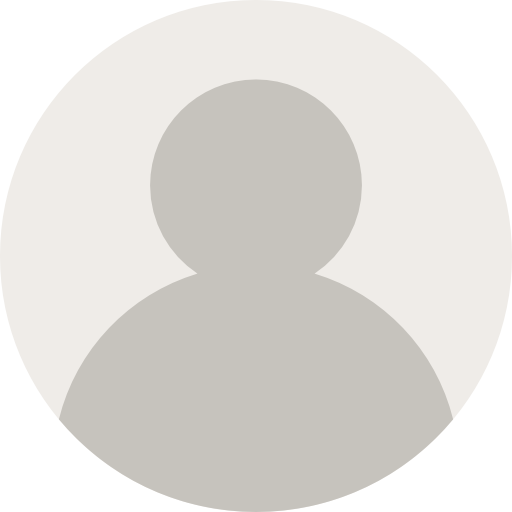



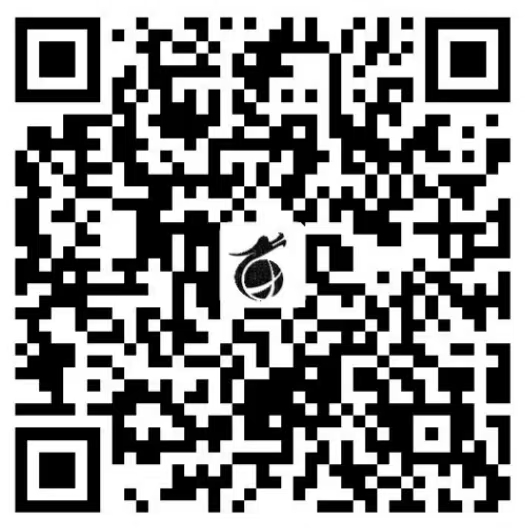
李枭龙11 个月前
AI生成文章:请以上所有知识进行深入分析,确定主要知识点,为每个知识点撰写详细说明并附上具有代表性且带有清晰注释的代码示例,接着根据内容拟定一个准确反映文档核心的标题,最后严格按照 Markdown 格式进行排版,确保文档规范美观,以满足初学者学习使用的需求。
李枭龙1 年前
X Lucas